Manage
Select
Model
Analyze
Collaborate
Stay up to date
Interact
Select by Rule
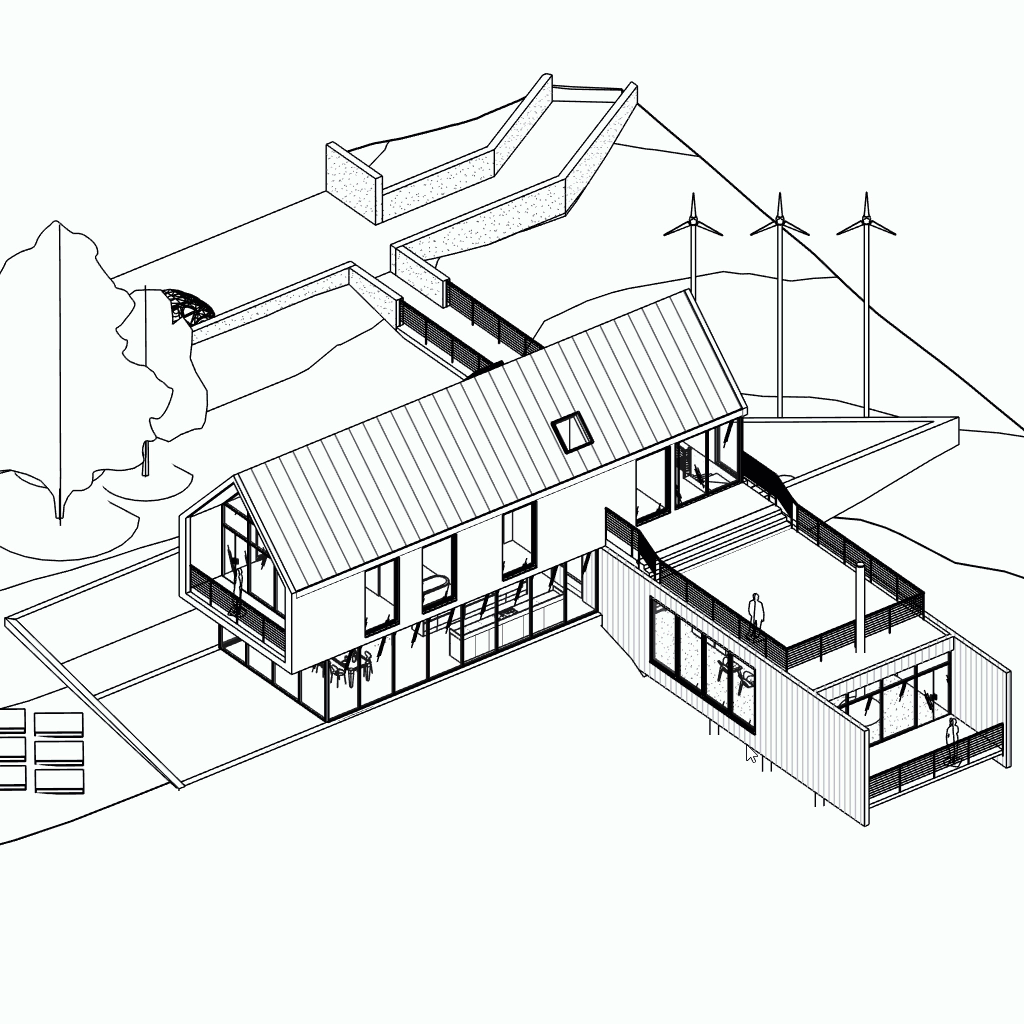
Steps for Use
1. Launching the Command :
1. Launching the Command :
Go to the BIMO tab and click on the "Select by Rule" button.
A window will appear displaying a list of available Rule-based filters configured in the current document.
Go to the BIMO tab and click on the "Select by Rule" button.
A window will appear displaying a list of available Rule-based filters configured in the current document.
2. Choosing a Configured Filter :
2. Choosing a Configured Filter :
Select a filter from the list to view its associated categories and rules, which are displayed for information purposes and are not editable within this command.
Select a filter from the list to view its associated categories and rules, which are displayed for information purposes and are not editable within this command.
3. Selecting Elements :
3. Selecting Elements :
Click on the "SELECT" button to highlight elements in the project according to the chosen filter.
Click on the "SELECT" button to highlight elements in the project according to the chosen filter.
4. Completing the Operation :
4. Completing the Operation :
Once elements are highlighted, close the command window if no further actions are needed, or choose another filter and repeat the process.
Once elements are highlighted, close the command window if no further actions are needed, or choose another filter and repeat the process.
Notes
To modify the Rule-based filters, use the standard Revit methods outside of this command. If the required filter is not found, contact the BIM manager or project administrator.