Prepare your document for secure handoff, retaining all crucial model details while removing superfluous and unrelated information. This tool ensures a clean and compact version of your project, making it ideal for external parties like subcontractors.
Configuration Settings
When the command is activated, a user interface will display allowing you to select specific settings for the clean-up process.
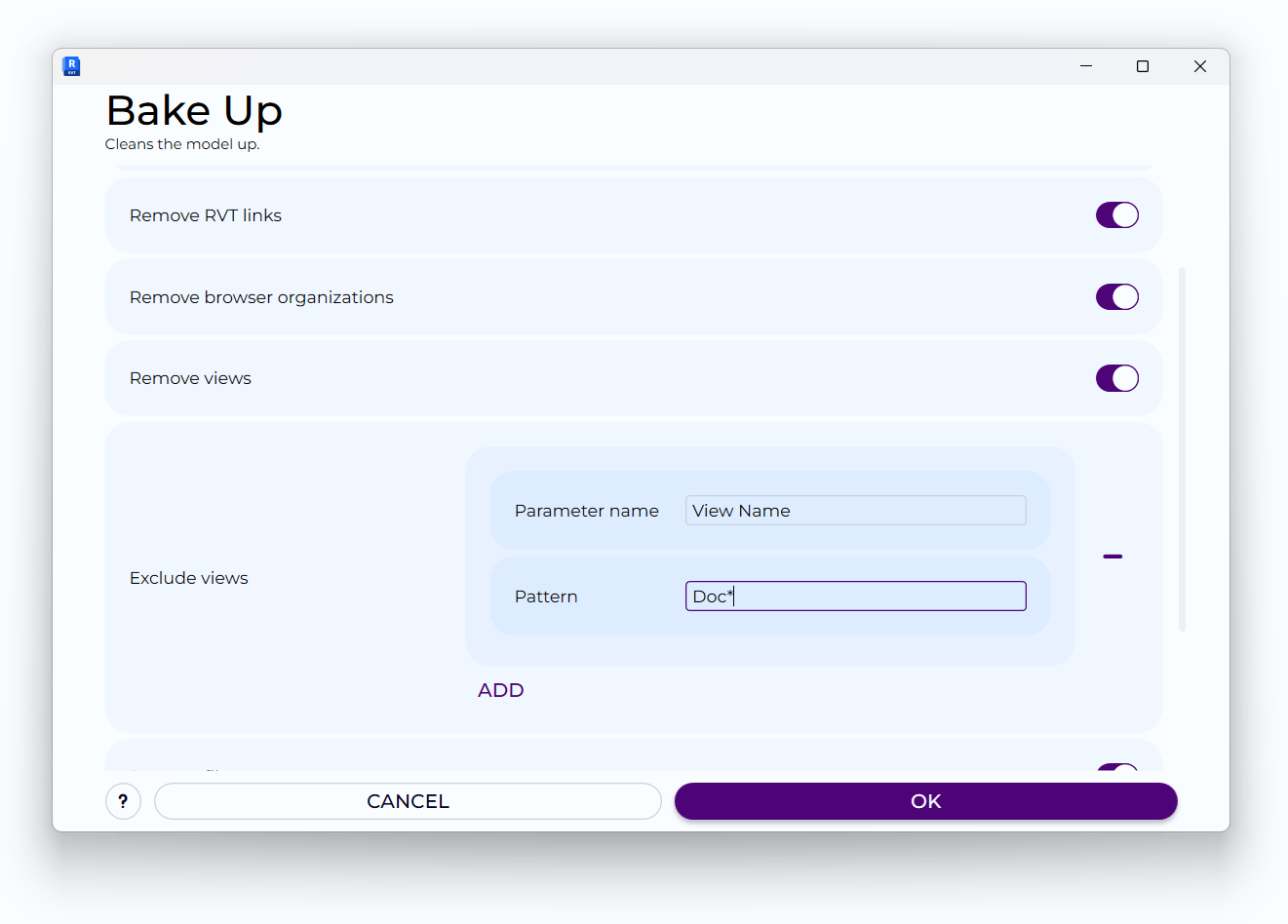
Ungroup all :
Ungroup all :
This option will ungroup all grouped elements in the model, making them individual components.
This option will ungroup all grouped elements in the model, making them individual components.
Remove CAD links :
Remove CAD links :
Selecting this will remove all links to external CAD files, which may contain sensitive drafting information.
Selecting this will remove all links to external CAD files, which may contain sensitive drafting information.
Remove RVT links :
Remove RVT links :
This will delete all links to other Revit models, useful for protecting the integrity of multi-file strategies or linked consultant work.
This will delete all links to other Revit models, useful for protecting the integrity of multi-file strategies or linked consultant work.
Remove browser organizations :
Remove browser organizations :
Removes custom browser organization schemes which can include proprietary sorting methods or project-specific structuring.
Removes custom browser organization schemes which can include proprietary sorting methods or project-specific structuring.
Remove views :
Remove views :
This will delete views from the model, with the exception of those listed in the 'Exclude views' parameter.
This will delete views from the model, with the exception of those listed in the 'Exclude views' parameter.
Exclude views :
Exclude views :
Enables exclusion of certain views from the cleanup process by matching view parameters to specified patterns.
The asterisk * acts as a wildcard, representing any sequence of characters. For example, Doc* would protect any view whose parameter View Name value begins with 'Doc'.
The pattern matching for parameter values is based on .NET RegEx (Regular Expressions). This allows for complex matching rules beyond simple wildcards like *. For a guide to RegEx, particularly with .NET specifics, visit Microsoft's Regular Expressions Quick Reference .
Adjust the rules to fit the views you need to retain.
Enables exclusion of certain views from the cleanup process by matching view parameters to specified patterns.
The asterisk * acts as a wildcard, representing any sequence of characters. For example, Doc* would protect any view whose parameter View Name value begins with 'Doc'.
The pattern matching for parameter values is based on .NET RegEx (Regular Expressions). This allows for complex matching rules beyond simple wildcards like *. For a guide to RegEx, particularly with .NET specifics, visit Microsoft's Regular Expressions Quick Reference .
Adjust the rules to fit the views you need to retain.
Remove filters :
Remove filters :
Cleans out view filters from the model that may carry sensitive information or specific company methodologies.
Cleans out view filters from the model that may carry sensitive information or specific company methodologies.
Remove global parameters :
Remove global parameters :
This option clears out all global parameters, which might include data not required for the model's end use.
This option clears out all global parameters, which might include data not required for the model's end use.
Purge unused :
Purge unused :
Engages a model purge to remove unused elements like materials, families, and styles that are not required for the final output.
Engages a model purge to remove unused elements like materials, families, and styles that are not required for the final output.
Executing the Command
Once settings are tailored to your needs within the UI, proceed with the "Bake Up" command to clean the Revit model for secure sharing.
Post-Cleanup
The model will be sanitized of the selected elements and information, ensuring confidentiality when sharing with external parties.
Want to give it a try?
We'll reach out and help you get started