Automatically determine and assign room height by analyzing the actual distance between Floor and Ceiling elements. This command provides a streamlined method for defining room heights, offering more accurate and automated outcomes.
Before You Begin
Ensure a 3D view is active, as the command calculates heights based on elements visible in the current view.
Settings
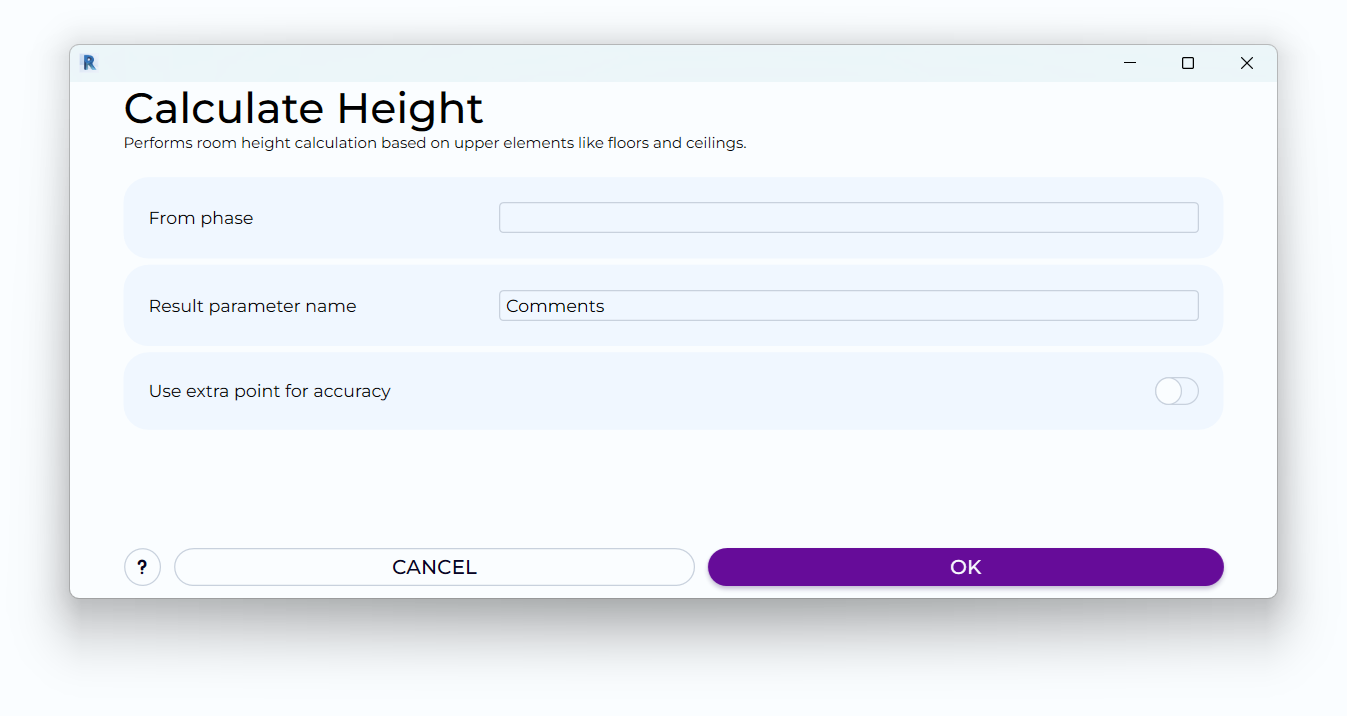
From Phase :
From Phase :
Specify the phase from which rooms should be considered for height calculation. Only rooms from the selected phase will be processed. If left empty, all rooms will be calculated regardless of the phase.
Specify the phase from which rooms should be considered for height calculation. Only rooms from the selected phase will be processed. If left empty, all rooms will be calculated regardless of the phase.
Result Parameter Name :
Result Parameter Name :
Specify the parameter name where the calculated heights will be recorded.
Specify the parameter name where the calculated heights will be recorded.
Use Extra Point for Accuracy :
Use Extra Point for Accuracy :
Toggle this option to include an additional point at the corners of the room boundaries in the height calculation. Enabling this option increases calculation accuracy but may impact performance.
Toggle this option to include an additional point at the corners of the room boundaries in the height calculation. Enabling this option increases calculation accuracy but may impact performance.
Executing the Command
Access the Command :
Access the Command :
Launch the "Calculate Heights" command from the BIMO tab on the toolbar.
Launch the "Calculate Heights" command from the BIMO tab on the toolbar.
Confirm Settings :
Confirm Settings :
A user interface will appear displaying the current settings. Review and adjust the settings if necessary, then click OK to proceed with the calculation.
A user interface will appear displaying the current settings. Review and adjust the settings if necessary, then click OK to proceed with the calculation.
Completion :
Completion :
After clicking OK, the window closes, and the command processes the heights of spaces, recording them in the chosen parameter.
After clicking OK, the window closes, and the command processes the heights of spaces, recording them in the chosen parameter.
Want to give it a try?
We'll reach out and help you get started